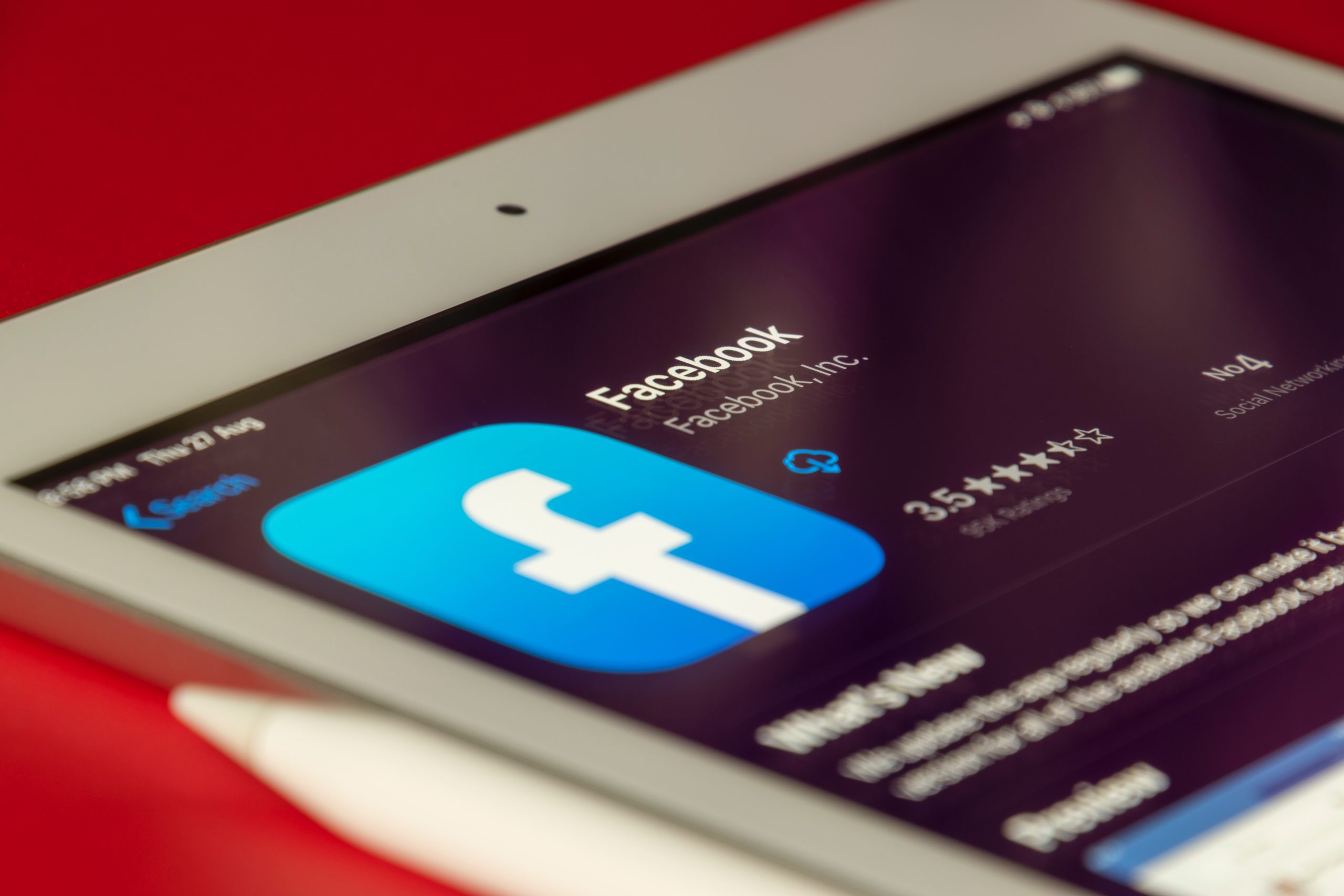Facebook Messenger is a great way to keep in touch with your friends and family. However, there are times when you may want to deactivate or delete your account. This could be for privacy reasons, or because you no longer want to use the service. In this article, we will show you how to deactivate or delete your Facebook Messenger account. We will also provide some tips on what to do if you change your mind after deleting your account.
Why you should delete Facebook Messenger
If you're like most people, you probably use Facebook Messenger to stay in touch with your friends and family. But did you know that there are a number of reasons why you should delete Facebook Messenger?
1. It's a privacy nightmare.
Facebook Messenger is one of the most invasive apps when it comes to privacy. It collects data about who you're talking to when you're talking to them, and what you're saying. It also has access to your contacts, so it can see who you're talking to and when. All of this data is then used by Facebook to target ads at you.
2. It's a battery hog.
Facebook Messenger is a battery hog because it constantly runs in the background, even when you're not using it. This means that it's constantly using up your phone's resources, which can lead to faster battery drain.
3. It's a distracting app.
Facebook Messenger is distracting because it gives you notifications every time someone messages you. This can be really annoying, especially if you're trying to focus on something else or if you're trying to have a conversation with someone in person.
4. You don't need it.
You don't need Facebook Messenger because there are other ways to stay in touch with your friends and family, like through text messaging or other chat apps. And if someone really needs to get in touch with you urgently, they can always call or text your
How to deactivate Messenger
Assuming you want to deactivate Messenger, but not your Facebook account:
1. Open the Facebook app on your phone and tap the three lines in the bottom right corner
2. Scroll down and tap Settings & Privacy, then tap Settings
3. Scroll down to Company Connections and tap Deactivate Messenger
4. Enter your password and tap Continue, then tap Deactivate
If you want to delete your Facebook account:
1. Go to facebook.com/deactivate
2. Click Continue to Account Deactivation and enter your password
3. Follow the instructions to deactivate your account
Can I delete Messenger without deleting Facebook?
Yes, you can delete Facebook Messenger without deleting your Facebook account. If you want to keep your Facebook account but delete Messenger, you will need to deactivate Messenger. To do this, open the Messenger app and tap on your profile picture in the top left corner. Scroll down and tap on "Account Settings." Tap on "Deactivate Messenger" and then follow the prompts to confirm.
Can I deactivate Messenger without deactivating Facebook?
Yes, you can deactivate Messenger without deactivating Facebook. To do this, simply open the Messenger app and go to your Settings. From there, scroll down and tap on Account Settings. Under the Accounts section, tap on Deactivate Messenger. You will be asked to confirm your decision to deactivate. Once you confirm, your Messenger account will be deactivated.
How to turn off Facebook Messenger
If you've decided that you no longer want to use Facebook Messenger, it's easy to deactivate or delete your account. Here's how:
Deactivating Your Account:
1. Open the Facebook Messenger app on your device.
2. Tap your profile picture in the top left corner of the screen.
3. Scroll down and tap Account Settings.
4. Tap Deactivate under the "General" section.
5. Enter your password when prompted, then tap Continue.
6. Tap Deactivate to confirm your decision.
How to delete your Messenger account
If you're done with Facebook Messenger and want to delete your account, it's actually pretty easy to do. Here's a step-by-step guide on how to delete your Messenger account:
1. Open the Messenger app and tap on the three horizontal lines in the upper-right corner of the screen.
2. Scroll down and tap on Account Settings.
3. Under the Account Settings menu, tap on Security.
4. Under the Security menu, tap on Deactivate your account.
5. Enter your password when prompted and then tap on Continue.
6. On the next screen, tap on Deactivate and then enter your password again when prompted.
7. That's it! Your Messenger account has now been deleted.
Best Facebook Messenger alternatives
There are a number of reasons why you might want to deactivate or delete your Facebook Messenger account. Maybe you're concerned about privacy, or maybe you just find the app overwhelming. Whatever your reasons, there are plenty of alternatives to Facebook Messenger out there.
Here are some of the best Facebook Messenger alternatives:
WhatsApp is a popular messenger app that offers end-to-end encryption for its users. WhatsApp is owned by Facebook, but it doesn't require a Facebook account to use.
Telegram is another popular messenger app that offers end-to-end encryption. Telegram is known for its high level of security and privacy.
The signal is a messenger app that focuses on security and privacy. The signal is open source and uses military-grade encryption.
Dust is a secure messenger app that offers self-destructing messages and disappearing photos. Dust is perfect for users who are concerned about their privacy.