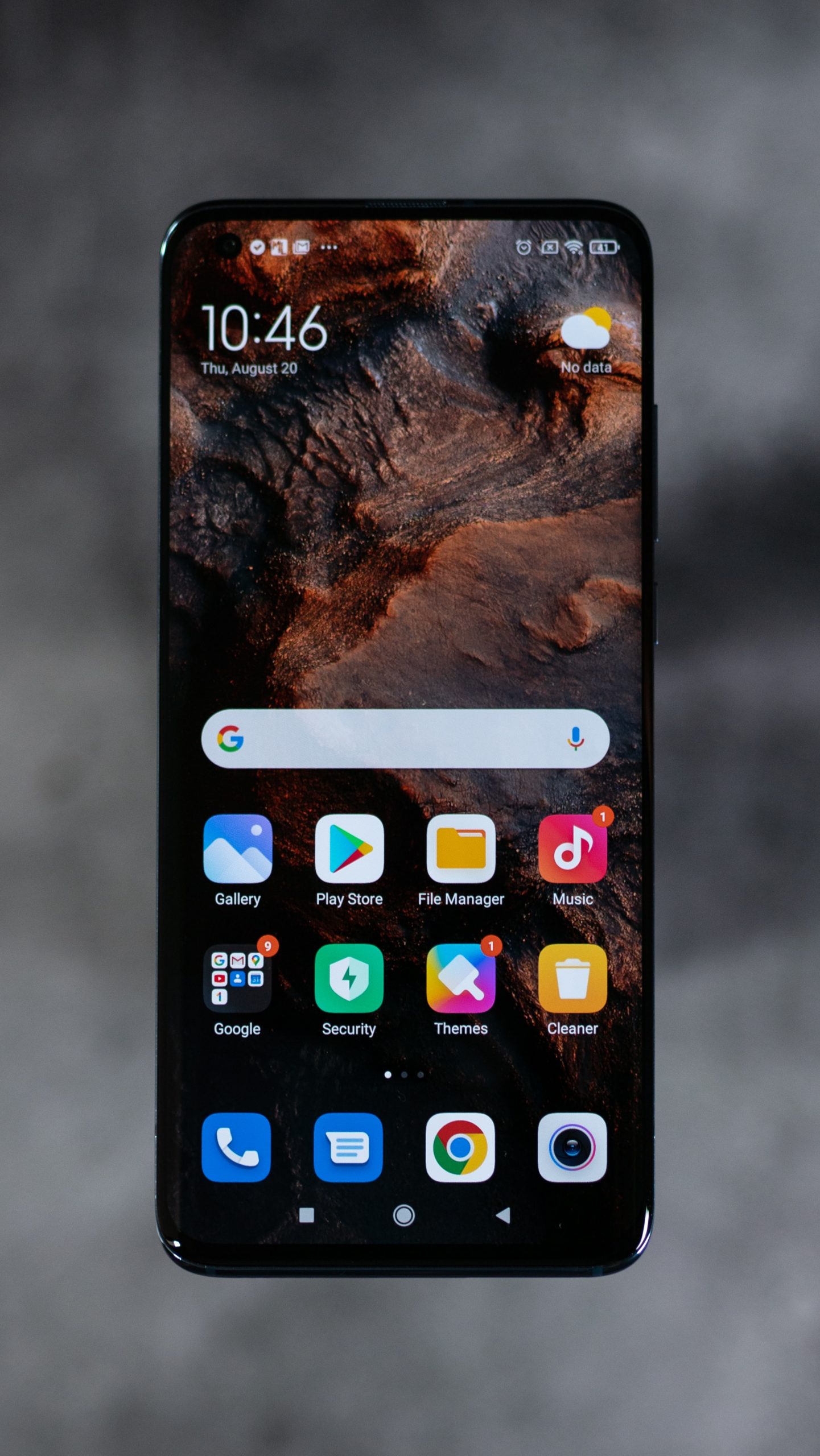Smartphones are incredibly powerful devices now, which makes them a prime target for hackers. As Android devices become more prevalent in our lives, the need to take steps to ensure that they remain secure has become increasingly important. The good news is that many steps can be taken to improve the security of your Android phone and make it much harder for malicious actors to infiltrate your device. This article will cover 8 tips that can help you protect your phone from malicious attacks and keep your data secure. Read on to find out how you can better secure your Android device today.
How safe is Android?
Android is a very safe mobile operating system, but there are still some steps you can take to further improve the security of your device. Here are some tips:
- Use a strong, unique password for your device unlock code.
- Keep your software up to date by regularly checking for and installing updates.
- Install a reputable security app from the Google Play Store.
- Be cautious when downloading apps from unknown sources.
- Don't click on links or open attachments from unknown people or businesses.
By following these simple tips, you can help keep your Android device safe and secure.
How to secure your Android phone from hackers
Assuming you're the average person and not someone with high-level security needs, there are still some basic things you can do to make your Android phone more secure from hackers.
First, use a strong password for your lock screen. A lot of people just use something easy to remember like 1234 or their birthdate, but this makes it very easy for someone to guess your password and get into your phone. Instead, use a combination of numbers, letters, and special characters to make it harder to guess.
Second, take advantage of two-factor authentication whenever possible. This means that in addition to your password, you'll also need another piece of information like a code sent to your phone in order to log in. This makes it much harder for someone to hack into your account even if they have your password.
Third, be careful about what you download and install on your phone. Only download apps from trusted sources like the Google Play Store or Amazon Appstore. Be cautious about giving apps permission to access sensitive data on your phone like your contacts or location. And don't jailbreak or root your phone as this gives malicious apps even more access to everything on your device.
Fourth, keep your software up to date. Both Android and individual app updates often include security improvements that can help protect you from hackers. So when an update is available, be sure to install it right away.
By following these simple tips, you can make it much harder for hackers to gain access to your Android phone.
Keep your Android software up to date
It’s important to keep your Android software up to date. Each new software release contains security updates that can help protect your device from malicious software and other threats. To check for and install updates, you can use the Settings app.
Open the Settings app.
Tap Security.
Check for an update under “Android security patch level."
If there is an update available, tap Download and install.
Use a secure lock screen
One of the simplest and most effective ways to improve Android security on your phone is to use a secure lock screen. A lock screen is the first line of defense against unauthorized access to your device, so it’s important to choose a lock screen that is both secure and user-friendly.
There are a variety of different types of lock screens available, including pattern lock, PIN code, and password. Pattern lock is the most popular type of lock screen, but it is also the least secure. A PIN code or password is much more difficult for someone to guess, making it a better option for securing your device.
In addition to choosing a secure lock screen, you should also make sure that your device’s software is up to date. Software updates often include security patches that can help protect your device from new threats. To check for updates, go to Settings > About Phone > System Updates.
Use Google Play Protect
Google Play Protect is a security feature that is automatically enabled on all devices with Google Play. It runs a safety check on apps before you download them and also periodically scans your device for malware. You can see the results of these scans in the "Security" section of the Google Play Store app. If an app is identified as harmful, you will be prompted to uninstall it.
To ensure that Google Play Protect is running, go to the "Security" section of the Google Play Store app and tap on "Google Play Protect". You should see a message that says "This device is protected by Google Play Protect". If you do not see this message, tap on "Enable Google Play Protect" to turn it on.
Install security apps from Google Play
1. Install security apps from Google Play
There are many great security apps available on the Google Play Store, and installing them is a great way to improve the security of your Android device. We recommend installing an antivirus app, a VPN app, and a password manager app.
Antivirus apps can help to protect your device from malware and other threats. We recommend Norton Security or AVG AntiVirus Free.
VPN apps can help to keep your data safe and secure when you are using public Wi-Fi networks. We recommend ExpressVPN or NordVPN.
Password manager apps can help you to create and manage strong passwords for all of your online accounts. We recommend LastPass or 1Password.
Don't install apps from unknown sources
If you're looking to improve the security of your Android phone, one of the first things you should do is avoid installing apps from unknown sources. That means steer clear of app stores other than the Google Play Store, and beware of downloading apps from untrustworthy websites.
The reason for this is that apps from unknown sources are not subject to the same scrutiny as those in the Google Play Store. They may not have been vetted by Google, and they could contain malicious code that could compromise your security.
So if you're serious about keeping your Android phone secure, only install apps from trusted sources. The Google Play Store may not be perfect, but it's still the best option for finding safe and reliable apps.
Keep an eye on app permissions
When you install an app from the Google Play Store, you grant it a set of permissions. These permissions give the app access to certain features and data on your phone. For example, a weather app might need access to your location so it can provide accurate forecast information.
You should carefully review the permissions that an app requests before installing it. If an app is asking for more permissions than it needs, or if the permissions don't make sense for the app's functionality, be suspicious.
If you're concerned about an app's permissions, you can always contact the developer directly to ask questions about why they need certain permissions.
Use two-factor authentication
One of the most important steps you can take to improve the security of your Android phone is to enable two-factor authentication. Two-factor authentication adds an extra layer of security by requiring you to enter a code from a second device in order to log into your account.
There are many different ways to set up two-factor authentication, but we recommend using an app like Google Authenticator or Authy. These apps generate codes that you can use to log into your account, even if someone has your password.
To set up two-factor authentication with Google Authenticator, first install the app on your Android phone and Follow the prompts to set it up. Once you've done that, go to your Google account settings and select "Two-step verification." Follow the prompts to add Google Authenticator as your second factor.
With Authy, the process is similar: download the app, set it up, and then add it as a second factor in your account settings.
Once you've enabled two-factor authentication, every time you try to log into your account, you'll need to enter a code from your authenticator app in addition to your password. This means that even if someone has your password, they won't be able to access your account without also having access to your authenticator app.
Back up your data
It's important to back up your data in case you lose your phone or it's stolen. You can back up your data on your computer or with a cloud-based service.
To back up your data on your computer, you'll need to connect your phone to your computer and use a file transfer program to copy your data to your computer. Once you have a backup of your data, you can restore it if you need to.
To use a cloud-based service, you'll need to create an account and sign in. Then, you can choose what data you want to back up and when you want the backups to occur. Cloud-based services typically offer more options for restores than backing up to your computer.