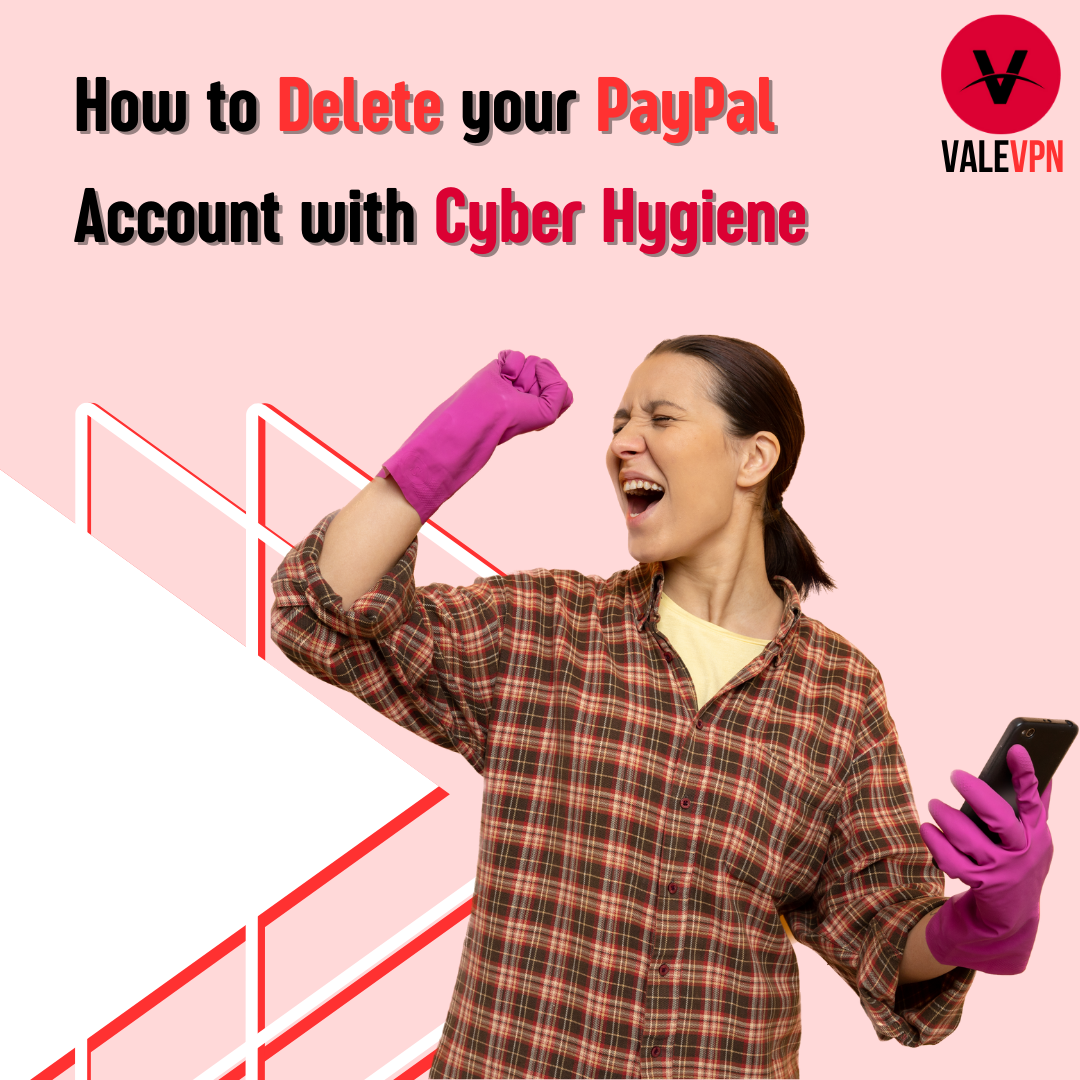PayPal is a popular online payment system that allows users to send and receive payments worldwide. However, some users may want to delete their PayPal account due to various reasons such as security concerns, high transaction fees, or simply because they no longer need it. Whatever the reason may be, it is crucial to take proper cybersecurity measures before and after deleting your account. In this article, we'll guide you through the steps to delete your PayPal account safely.
Important Steps to Take Before You Delete
Before you delete your PayPal account, make sure to take the following steps to ensure the safety of your personal and financial information:
Download your transaction history: Go to your PayPal account settings and select ""Activity."" From there, you can download your transaction history in CSV format, which you can use for record-keeping purposes.
Check for any pending transactions: Make sure to cancel any pending transactions or subscriptions associated with your PayPal account to avoid any future payments or charges.
Remove your financial information: Remove any bank accounts or credit/debit cards linked to your PayPal account to prevent any unauthorized transactions.
Close any open disputes: If you have any disputes or claims open, make sure to close them before deleting your account.
Cancel any recurring payments: If you have any recurring payments or subscriptions, make sure to cancel them before deleting your account.
How to Delete a PayPal Account on a Desktop
Follow these steps to delete your PayPal account on a desktop:
Log in to your PayPal account.
Click on the settings icon in the top right corner.
Select " Account Settings" from the drop-down menu.
Click on "Close your account" under the "Account options" section.
Follow the prompts to confirm the account closure.
How to Delete a PayPal Account from a Mobile App
Here are the steps to delete your PayPal account from a mobile app:
Open the PayPal app on your mobile device.
Tap on the settings icon in the top right corner.
Tap on "Account settings."
Tap on "Close your account" under the "Account options" section.
Follow the prompts to confirm the account closure.
What Happens When You Delete a PayPal Account?
When you delete your PayPal account, all of your personal and financial information is permanently deleted from the PayPal system. Any pending payments or subscriptions associated with your account will be canceled, and any remaining balance will be transferred to your linked bank account.
Can I Reopen a Closed PayPal Account?
No, once you close your PayPal account, it cannot be reopened. You will have to create a new account if you want to use PayPal in the future.
PayPal Alternatives
If you are looking for alternatives to PayPal, there are several other online payment systems available, such as:
Stripe: A payment processing platform that allows businesses to accept payments online.
Square: A payment platform that provides point-of-sale solutions and online payment processing.
Venmo: A mobile payment app that allows users to send and receive money from friends and family.
Zelle: A digital payment network that enables users to send and receive money quickly and securely.
In conclusion, deleting your PayPal account is a straightforward process, but it is crucial to take the necessary cybersecurity measures before and after deleting your account. By following the steps outlined in this article, you can delete your PayPal account safely and securely.