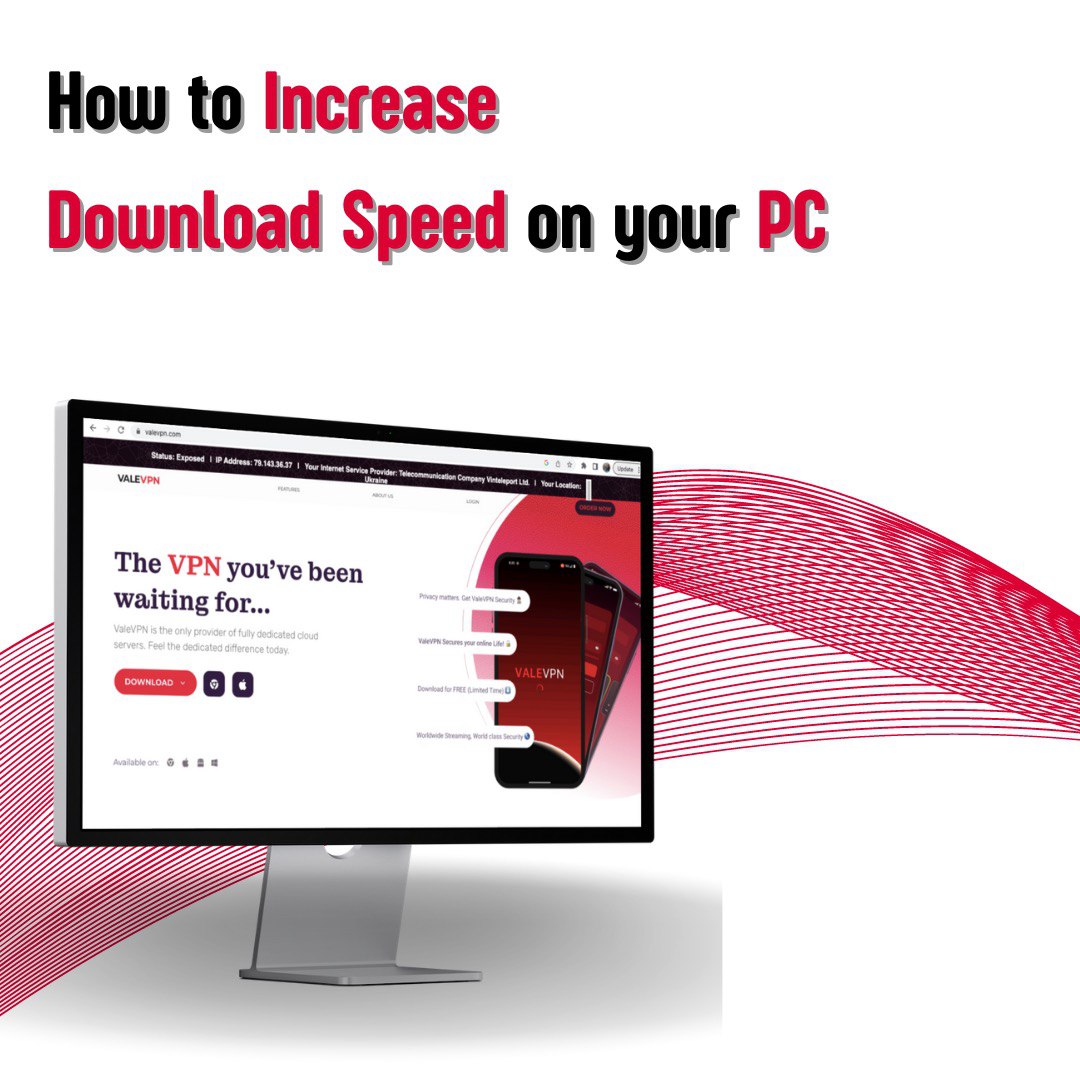Are you tired of waiting for hours to download files on your PC? Slow download speeds can be frustrating, but there are several factors that can affect your download speed. Fortunately, there are steps you can take to improve your download speed and enjoy faster file transfers. In this article, we will discuss five factors that can affect your download speed and provide practical tips on how to increase download speed on your PC.
- Internet Connection Speed
The speed of your internet connection is the primary factor that determines your download speed. If you have a slow internet connection, it will inevitably result in slower download speeds. To check your internet connection speed, you can use online speed testing tools. If you find that your internet speed is significantly lower than what you are paying for, you may want to contact your internet service provider (ISP) to address the issue. Upgrading to a higher-speed internet plan can also significantly improve your download speed.
- Network Congestion
Network congestion occurs when there is a high volume of data traffic on your network. During peak hours or in densely populated areas, network congestion can slow down your download speeds. To avoid this, consider downloading files during off-peak hours when the network is less congested. Additionally, if you are using a Wi-Fi connection, ensure that you are close to the router to maximize the signal strength and minimize interference.
- Computer Performance
The performance of your PC can impact your download speed. If your computer is running multiple processes or has limited processing power and RAM, it may struggle to handle large download files efficiently. To improve your computer's performance, close any unnecessary programs or browser tabs before initiating a download. You can also consider upgrading your computer's hardware components, such as adding more RAM or upgrading your hard drive to a solid-state drive (SSD), which can significantly enhance overall system performance.
- Firewall and Antivirus Software
While essential for online security, firewall, and antivirus software can sometimes hinder download speeds. These programs scan incoming data packets, which can cause a delay in the download process. To improve download speeds, you can temporarily disable your firewall and antivirus software while downloading files from trusted sources. However, exercise caution and ensure that you only download files from reputable websites to minimize the risk of malware or viruses.
- Download Source and Server Location
The source of your download and the server's location can also impact your download speed. Downloading files from a server that is geographically far away can result in slower speeds due to increased latency. Whenever possible, choose download sources that are closer to your location. Additionally, consider using download managers that support parallel downloading, as they can split files into multiple segments and download them simultaneously, resulting in faster download speeds.
How to Improve Download Speed on Your PC
Now that you understand the factors that can affect your download speed, here are some practical tips to improve your download speeds on your PC:
- Use a wired connection: If possible, connect your PC directly to the router using an Ethernet cable instead of relying on a Wi-Fi connection. Wired connections are generally more stable and offer faster download speeds.
- Limit bandwidth usage: Close any programs or applications that consume a significant amount of bandwidth, such as streaming services or online gaming platforms, while you are downloading files. This will allocate more bandwidth to your download, resulting in faster speeds.
- Clear temporary files: Regularly clear your browser's cache and temporary files, as they can accumulate over time and slow down your browsing and download speeds. You can do this by accessing your browser's settings or using third-party cleaning software.
- Update your drivers: Outdated network drivers can impact your download speed. Make sure to regularly update your network drivers to ensure optimal performance. You can check for driver updates on the manufacturer's website or use driver update software.
Use a VPN for PC
In addition to the above tips, using a virtual private network (VPN) can also help improve your download speed on your PC. A VPN encrypts your internet traffic and routes it through a remote server, which can provide benefits such as enhanced security and privacy. Some VPN services also offer features like optimized servers for faster download speeds. By connecting to a VPN server in a location closer to the download source, you can reduce latency and potentially experience faster download speeds.
In conclusion, slow download speeds can be frustrating, but by addressing the factors that affect your download speed and implementing the tips mentioned in this article, you can significantly improve your download speeds on your PC. Remember to check your internet connection speed, optimize your computer's performance, manage your firewall and antivirus software, choose the right download sources, and consider using a VPN for PC. With these measures in place, you can enjoy faster and more efficient file downloads.